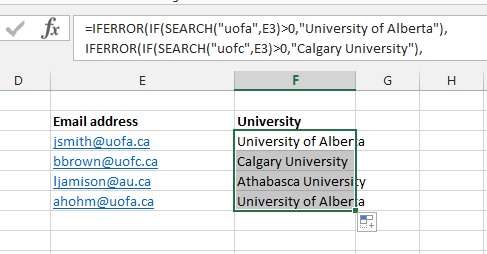Search for Text in Cells in Excel
Searching for Text Fields in Cells
We will introduce the search function: this function searches for the position for text within a field. =Search("the text you want", cell name) We Will search for the university abbreviations within email address. Let say that we receive email from 3 different universities and we would like to know which university theses emails are from =Search("uofa",F15)
The formula returns 7 Therefore, if the location is greater than 0, the text has been found. So combining the search function with the If function then you will get =if((search("uofa",F15)>0, "University of Alberta")
=search("uofc", F15)
The formula returns the error message #value To get it to search for more than one university we will add the iferror function =Iferror(if((search("uofa",F15)>0, "University of Alberta"), ...then search for the next university
=IFERROR(IF(SEARCH("uofa",F15)>0,"University of Alberta"),
|
 | Easy Excel Answers |  | |
easyexcelanswers@gmail.com780-499-6658 |
| Basics | Dates | Format | Barb's School | Main Page | Consulting |