Drop down lists
- To create a drop-down list selects the Data tab and Data validation from the Ribbon.
- The following dialogue box will be displayed
 View instructions how to create a drop down list on Youtube
View instructions how to create a drop down list on Youtube

- Under Allow: from the drop down list select List.
- In the Source field that is now displayed key in the values that you would like to have in your list separated by a comma.

- When complete, Click O.K.
- The cell will appear with a list arrow. Click that arrow will display the values entered.


How do I add a comma to a column of data?
 Youtube How to add a comma to a column of data
Youtube How to add a comma to a column of data
| To add a character to existing data: for example to add a comma to the end of a number the use of the & character |  |
| |
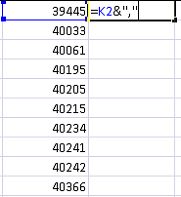 | 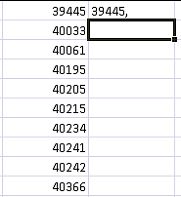 |
| To carry out for the whole column, select the completed cell and double click the fill handle. The formula will fill to the end of the data or it comes to a blank cell |

Transpose
 View a video with instructions how to use Transpose
View a video with instructions how to use Transpose
- Transpose is a method of moving horizontal cells to vertical cells or move vertical cells to horizontal
- There are a few tricks to make it work properly
- Going from horizontal to Vertical
- If you moving four horizontal cells, select four vertical cells to receive the data

- in the formula bar enter =TRANSPOSE($A$1:$D$1)
- the cells that we are using are in A1, B1, C1 and D1

- Note in the formula the cells have an absolute reference;
- Click on A1 and D1 in the formula bar and click the F4 buttton on your key board to place the $ around the values
- This is an array, therefore the final step is to click on the formula in the formula bar and press ctrl - shift -enter which will install curly brackets around your formula


Clean Trim
- Trim and Clean are particulary useful when you download data from other systems.
- Trim removes spaces from the beginning and end of data.
- Clean removes non printing characters from in between the data.
- They can each be used separatly but they work well together.
=TRIM(CLEAN(...))

- Using the formula, we are able to remove spaces from K5


What is the VBA code for Adding a line immediately before footer text.
- This code is written for Excel version 2013
Sub AddFooter()
'
' Adds Filename, Worksheet Name and Date (static or updated type) as Footer
'
Dim Response As Integer
Application.ScreenUpdating = False
With ActiveSheet.PageSetup
.LeftFooter = "________________________________" & Chr(10) & "&8&F"
.CenterFooter = "_________________________________" & Chr(10) & "&8&A"
Response = MsgBox("Do you want to maintain today's date as static ? ", vbYesNo _+ vbQuestion)
If Response = vbYes Then
.RightFooter = "_________________________________" & Chr(10) & "&8 " & Format(Now, "dd/mm/yy")
Else
.RightFooter = "_________________________________" & Chr(10) & "&8" & "&D"
End If
End With
Application.ScreenUpdating = True
End Sub
- This code results in the following


Unlocking Cells in a Protected Worksheet
 Unlock Cells in a Protected Sheet
Unlock Cells in a Protected Sheet
- At times it is desirable to leave certain cells open when you when you password protect a sheet.
- For example, if users are allowed to enter values without touching your formulas, this method would be ideal.
- Prior to protecting your work sheet, select the cells that you would like to remain unlocked.
- On each of the cells right click and Select Format Cells

- From the resulting dialog box select the protection tab
- Click to the Locked box so that it not checked.

- Click O.K.
- Continue and protect the sheet by Select the Review Tab
- Click Protect and enter a password



